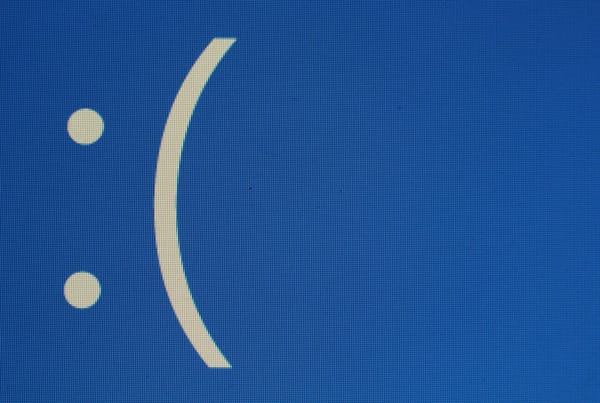Hands-On With iBooks Author: eBook Authoring Made Easy, Not Just for Textbooks

Apple just launched its new free eBook authoring app iBooks Author during an event in New York earlier today. During the event, Apple mostly focused on textbooks and authoring them with iBooks Author. In reality, though, the software will come in handy for a multitude of different kinds of books. It also opens up a whole new world of publishing for those who may want to create paid and free books based on their photography or travel experiences, for example.
We now had some time to test the app, which fits right into the same paradigms that Apple's iWork has already established for productivity apps on the Mac. There are the usual Inspector windows for accessing more advanced features, for example, as well as the pull-out panel on the side of the windows with your paragraph, character and list styles.
Everything feels very fluid and it's obvious that the same team that worked on iWork was also responsible for this product. This isn't iPhoto for books, by any means, though. While it's not Adobe InDesign or a complex design tool like either, it's clearly meant for users who are willing to put in a bit of time to create the best possible product (but then, if you are going to write even a short book, you're obviously pretty dedicated to what you are doing in the first place). Turning this short review into an iBook took about 15 minutes without any prior knowledge of the app, so it's not unthinkable that teachers could do this with their lecture notes, too, for example.
![]()
Working with iBooks Author
It's worth noting the first thing you realize when you start using iBooks Author is that this isn't meant to be a replacement for Pages, Word or your favorite text editor. The program expects you to focus mostly on layout and interactivity. Apple provides you with six templates, all focused on textbooks, though you can obviously arrange your box with your own layouts as well.
 Adding Interactivity
Adding Interactivity
This is obviously the most fun part of the whole experience. Apple provides you with 7 widgets that you can use to add interactivity to your book: Gallery, Media, Review, Keynote, Interactive Images, 3D and HTML.
Most of these are self-explanatory: Gallery and Media allow you to add images, audio and video files and Keynote allows you to add Keynote presentation to the documents.
The Review widget is obviously aimed at textbooks and allows you to create multiple-choice quizzes. There doesn't seem to be a way to save the results of these, though, and hence there is no way to tally them up at the end.
Interactive Images allows authors to add call-outs to images and also to have the image automatically zoom in to a specified area.
The 3D widget allows you to add COLLADA files, an open standard for creating 3D models, to your book. It's the same kind of file Google's SketchUp would create, for example. You can't add too much interactivity here, it seems, though, just the ability to see the object from all angles.
![]()
As for the HTML widget, it's worth noting that you can't just import any old HTML file here. They have to be Dashcode-style files, the same kind you would use to build an OSX Dashboard widget. That actually gives developers quite some flexibility (adding maps, advanced interactivity etc.), but it definitely isn't the same as just throwing some HTML together.
A lot of the highly interactive widgets you see in Apple's demo video were probably made using the HTML widget or Keynote.
Becoming a Published Author
Apple allows you to export your documents in three formats: iBooks (obviously), PDF and as a text document. Given Apple's license restrictions, you are only allowed to sell a book you authored with iBooks Author on the iBookstore. You can't sell your PDF file on your website itself, for example (though you are allowed to distribute a free version "by any available means," meaning you could give away free sample chapters as a PDF, for example).
It's worth noting that to sell a book in the iBookstore, you will also need to get an ISBN number for your book, set up an account with Apple and install the iTunes Producer software for uploading your books to the store.
With your iPad connected to your computer, you can also see a preview of your book at any time, by the way.
![]()
Apple, it seems, will vet the books that it will let into the store. One interesting requirement is that you have to create a "sample book" before your book can be added to the store.
It's worth noting that you can obviously also distribute your book outside of the iBookstore if you just want your class to use it, for example. Users can then upload it to their iPad through iTunes or just tap on it in the iPad's native email program to open it.
This Review as an iBook
Obviously, I couldn't help myself and had to turn this short review into an iBook, too. You can download it here. Just email it to yourself or upload it to your iPad through iTunes. If you are on an iPad, you can also just click the link and open the file on your iPad directly.