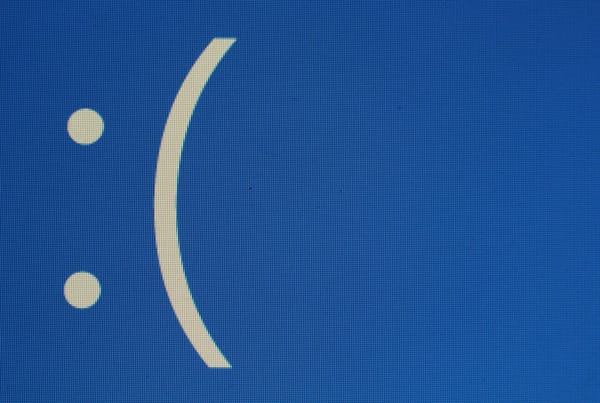Hands-On With Windows 8 on the Desktop: A Confusing Jumble of UIs
Today, Microsoft made the first developer previews of Windows 8 available to all who would like to try them out. I couldn’t help myself, of course, and immediately grabbed a copy once it was available to install it on my test PC. During its public keynote demos, Microsoft mostly focused on showing the Windows Phone-like Metro UI and tablet devices. How does this first public build of Windows 8 work on a traditional desktop (or laptop), though?
Two UIs and No Way to Isolate Them From Each Other
![]() I have to admit that I’m about as torn about it as the two user interfaces Microsoft decided to bake into Windows 8. The Metro interface is slick, fast and surely works well on a tablet, but its full-screen apps feel like they are mostly a waste of space on a large desktop machine (I basically never use full-screen apps in OS X Lion for the same reason). The traditional Windows 7-like interface got some polish and is still as useful as always. Overall, though, as I feared, the two feel disconnected and there is currently no way to just use one or the other .
I have to admit that I’m about as torn about it as the two user interfaces Microsoft decided to bake into Windows 8. The Metro interface is slick, fast and surely works well on a tablet, but its full-screen apps feel like they are mostly a waste of space on a large desktop machine (I basically never use full-screen apps in OS X Lion for the same reason). The traditional Windows 7-like interface got some polish and is still as useful as always. Overall, though, as I feared, the two feel disconnected and there is currently no way to just use one or the other .
As Microsoft took away the traditional Start menu from the legacy desktop, a click on the new Start button now inevitably invokes the Metro-styled Start screen. Run an app there, though, and you won’t find it running on the legacy desktop – and vice versa. Thanks to this, for example, you may start Internet Explorer on the desktop and then find that the instance of IE running under the Metro UI doesn’t talk to the other one, so that none of your tabs are transferred between the two. Try to explain that to your grandparents when they get a PC with Windows 8 preloaded.
Obviously, this is still a developer preview and many things can still change . Chances are that, we will see plenty of Metro-enabled apps soon, so that switching between the two experiences won’t be necessary most of the time. I can see how Microsoft would restrict tablets to running tablet-style apps and give desktop users the option to switch between the two. This weird hybrid that forces you to use both systems on the desktop, though, just doesn’t really work in its current iteration.
More First Impressions
Here are a few more of my other first impressions:
[list]
- the chromeless version of Internet Explorer 10 in the Metro interface is fast and capable (and doesn’t come with Flash pre-installed). Like so many other apps in the Metro interface, though, it feels like Microsoft put looks over usability – at least for desktop users – as you now have to at least click the right button once to do anything more advanced than clicking on a link. Oh – and you have to make sure you click it on the right spot on the screen, as you invoke the context menu otherwise. Hopefully, a next version will invoke other functions by just allowing you to move the mouse to the edges of the screen (maybe similar to Apple’s Mission Control/Expose).

- the Metro interface looks slick – no doubt about it. Everything is fluid, well animated and just looks good. Nobody is going to accuse Microsoft of copying this interface from somebody else. On a traditional, non-touch enabled desktop, though, it feels more like a gimmick that gets in your way than a useful feature.
- why did Microsoft kill the regular Start menu in the legacy interface? Starting an app now feels like work, as you have to dig through multiple layers of Metro UI – or use the keyboard – to find what you are looking for. Even if you really just want to use the desktop, the Start menu will inevitably bring you back to the Metro experience.
- it feels like you really need to use the keyboard a lot more than ever before to get things done. Hopefully, Microsoft will, for example, make it easier to switch between apps that you started in the Metro UI. For now, using the good old ALT-TAB combination seems to be the only way to do so. The only way to quickly start an app from the legacy UI, too, is to just start typing after you bring up the Metro Start screen.
- the much-maligned new Windows Explorer with the Ribbon UI isn’t actually that bad.
- boot times are fast – less than 30 seconds on this machine after the BIOS had booted up (with an older Intel Core 2 Quad processor and an IDE hard drive).
- installation was easy (same procedure as Windows 7), fast (under 30 minutes) and everything worked out of the box (graphics, sound, etc.)
- how do you turn this PC off? Given that there is no Start menu anymore, there is also no way to turn the PC off from there. You currently have to CTRL-ALT-DELETE to find the power off switch…
 as promised, legacy apps generally ran fine, though we found some issues here and there: Firefox had some problems displaying its user interface, for example. Other apps like Paint.net and the Windows Live Essentials installed and ran without problems, though. Shortcuts to newly installed apps now appear at the right end of the start menu now, by the way.
as promised, legacy apps generally ran fine, though we found some issues here and there: Firefox had some problems displaying its user interface, for example. Other apps like Paint.net and the Windows Live Essentials installed and ran without problems, though. Shortcuts to newly installed apps now appear at the right end of the start menu now, by the way.- the system was very stable. No crashes yet, but I didn’t try to install any games or other apps yet that would really tax the system. Your mileage may vary depending on the components and the drivers available for them.
[/list]
Verdict: Mixed Emotions
Overall, then, I come away with very mixed feelings after a first evening with Windows 8: it looks like Microsoft is really trying to shake things up, but I’m not convinced that the Metro UI is a good interface for desktop users and the Windows 8 team should find a way to just hide it from desktop users. I’m all for innovation, but in its current form, forcing users to go into the tablet interface just puts unnecessary roadblocks into the users path. I just want to start an app – not see a pretty little block with the current weather.
Microsoft still has plenty of time to fix these issues, so I’m not too worried yet, but for now I don’t see any good reasons why users will a regular desktop or laptop should update to Windows 8 (and it pains me to say that, as I ran Windows 7 exclusively once the first builds were publically available).
Image credit: Arnold Kim