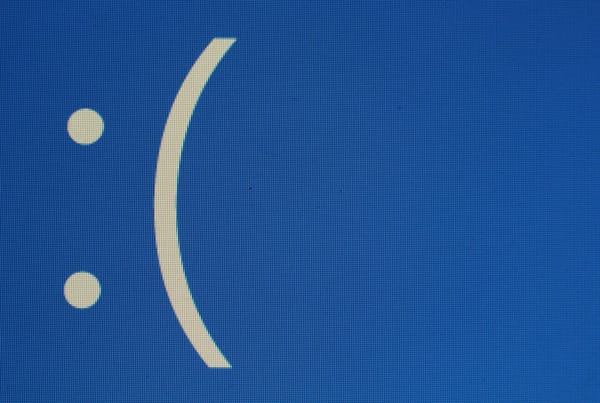Hotmail Launches Improved Email Flagging
Managing email is something very few people enjoy. Over time, though, a few tactics for keeping the steady flow of messages under control have proven quite useful. Using flags or stars to mark important messages, for example, has become one of those tactics that most of us use to keep our inboxes in working order. With the latest release of Windows Live Hotmail, Microsoft thinks it has found a way to improve email flags for its users – though most Gmail users will likely be familiar with this system already. Now, when you flag a message in Hotmail, the email will be pinned at the top of your inbox. This is quite similar to Gmail, which also allows you to create a section for starred messages (and provides you with a bit more flexibility for setting up your inbox, too).
As Dick Craddock, Microsoft’s group program manager for Hotmail, notes, until now, “flagging a message still leaves it in the message list, which can keep your Inbox cluttered.” The new behavior, which moves flagged messages to the top of your inbox, should make it easier to keep track of important messages without adding clutter to your inbox.
For those who aren’t interested in this behavior, Microsoft also offers a way to turn this feature off by simply closing the area with the flagged messages at the top of your Hotmail inbox.
Some New Features for Power Users
While this new behavior for flagged messages isn’t too exciting as it mainly copies existing systems, Microsoft is also introducing some new features for power users that are pretty interesting in their own right: custom Quick Views and customized Instant Actions.
For a while now, Hotmail has offered Quick Views as an easy way to see emails that include pictures, documents or shipping notifications. These features allow you to quickly create new categories like “For Review” for incoming emails. Once you have these features set up, it only takes one click to pin these emails with custom categories at the top of your email list or to find them in your custom Quick Views inbox. The Microsoft Blog features a detailed description for setting this up.