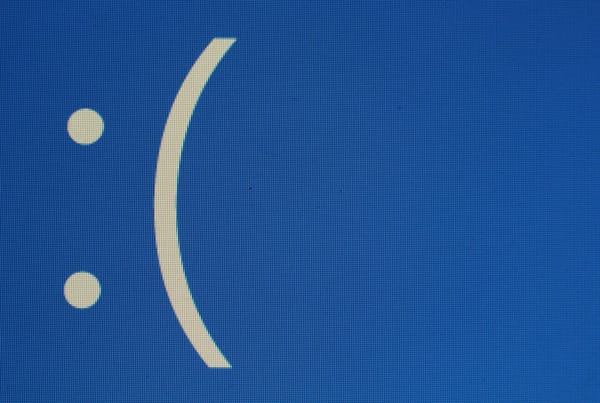Spotify Rocks the Desktop, Fails on Mobile
Spotify, the streaming music service which arrived in the U.S. to great hype and scarce invites earlier this week, may be one of the more frustrating companies to review. On the desktop, it offers the single best user experience of all the current streaming music services available in the U.S. today and easily bests its direct competitors like MOG, Rdio and Rhapsody. When it comes to the mobile experience, though, Spotify simply falls flat when compared to its competitors’ apps.
On Mobile, You Want to Listen to Music, Not Manage Playlists
The problem with this, in my view, is Spotify’s insistence on building its service strictly around playlists. This works great for creating shared playlists and discovering new music by browsing your friends’ lists, and it’s even a decent experience for just listening to music on your desktop. This approach, however, doesn’t quite work so well on mobile. When you are driving down the road, you don’t want to have to organize a playlist before you get started. Instead, MOG, for example, offers a hybrid on-demand/radio approach similar to Pandora, where you can choose one song to seed your playlist and then have MOG pick the rest of your list based on this. Spotify doesn’t have this kind of mode.
Spotify on Mobile: Frustrating
Indeed, Spotify doesn’t even make creating playlists on your mobile device easy and instead of giving you easy access to all your local cached files, they are somewhere in your playlist menu – some under the “starred” label, some under “local files.” Why which file is where it is, I’m not sure. The playlists themselves then are organized in alphabetical order by song title, but there is no way to browse by artist or album.
MOG, on the other hand (the Spotify competitor I’m most familiar with), offers a stellar mobile experience where the search feature actually autocompletes your queries (unlike Spotify) and where your cached files are easily accessible. While you can manage different playlists, the focus is on one central play queue. Want to add a song to it, just hold your finger over any song, wait for the menu to pop up and decide whether you want to play it next or add it to the end of the queue. Back buttons are where you expect them to be (top left instead of the “hide” button that often has the same functionality in the Spotify app – and which sits in the top right corner) and switching between song, album and artist views couldn’t be easier.
At the end of the day then, Spotify makes for a great desktop app, but most of my streaming music experience is mobile in the car or at the gym – and MOG simply beat Spotify there.